When working with Microsoft Dynamics 365, it is common to encounter terms like Unmanaged Solution and Managed Solution. However, behind these concepts lies a critical mechanism known as Solution Layers.
Understanding Solution Layers is essential, especially when multiple vendors are involved in developing and deploying different solutions into the same environment. In this article, we will explore what Solution Layers are, why they matter, and how you can use this knowledge to better manage multi-vendor customization scenarios.
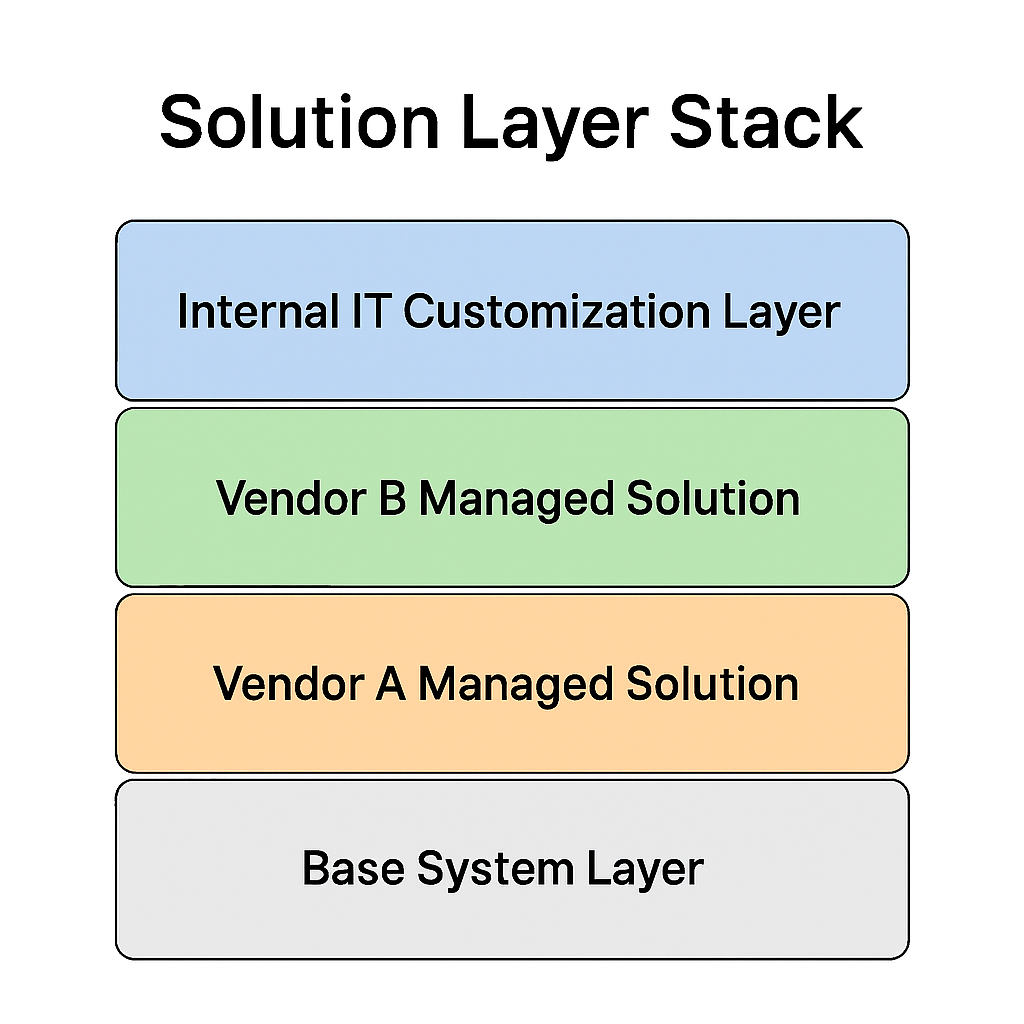
What Are Solution Layers in Dynamics 365?
In Dynamics 365 (Dataverse), every customization applied to a component—such as an entity (table), field, form, view, or business rule—is tracked through Solution Layers.
Each solution that modifies a component creHow Do Unmanaged and Managed Solutions Relate to Layers?ates a new layer. These layers stack in the system based on the import sequence, and Dynamics 365 compiles the final runtime behavior by interpreting this stack.
Key points:
- Each layer represents a change from a solution.
- The top-most layer usually defines the final behavior you see.
- Layers allow for traceability, rollback, and conflict resolution.
How Do Unmanaged and Managed Solutions Relate to Layers?
| Type of Solution | Characteristics | Effect on Layers |
|---|---|---|
| Unmanaged Solution | Mainly used in development environments. Changes are directly applied to the default solution (system layer). | No distinct layer is created. Changes are merged into the system base. |
| Managed Solution | Used for deployment in UAT and Production. Can be installed, upgraded, or removed safely. | Each import creates a new distinct solution layer. |
In short:
- Unmanaged Solutions alter the system directly.
- Managed Solutions create traceable and removable layers, which are crucial for proper lifecycle management.
Why Are Solution Layers Important?
When multiple vendors are customizing the same Dynamics 365 environment, Solution Layers provide powerful benefits:
- Conflict Detection:
You can inspect the layers to understand which solution is affecting a specific component and identify any overlaps. - Change Traceability:
It is possible to see which vendor’s solution modified a field, form, or process and when it was modified. - Safer Rollbacks:
By uninstalling a managed solution, you remove only the corresponding layer without disturbing other layers. - Simplified Debugging:
If a customization is not behaving as expected, examining the solution layers often reveals the root cause.
How to Manage Multiple Solutions Effectively
When multiple vendors are working on the same environment, it is crucial to establish a clear governance model.
Here are best practices:
1. Use Modular and Vendor-Specific Managed Solutions
Each vendor should deliver their own managed solution, properly named with the vendor and module name (e.g., VendorA_Sales_1_0_0_0).
This makes it easier to:
- Track changes.
- Apply upgrades or patches independently.
- Remove or replace a specific vendor’s work without impacting others.
2. Avoid Unmanaged Solutions in Production
Unmanaged customizations in production environments are dangerous:
- Changes cannot be tracked cleanly.
- Rollbacks are complicated and risky.
- Conflict resolution becomes very difficult.
Always enforce the use of Managed Solutions in production.
3. Actively Monitor Solution Layers
Dynamics 365 provides a Solution Layers Viewer in the Maker Portal:
- You can see all the layers associated with a component.
- Understand which customization is winning (top layer).
- Identify unintended overwrites between vendors.
4. Use Patches and Upgrades Properly
For Managed Solutions:
- Use Patches for minor updates.
- Use Upgrades for major releases.
- This helps maintain a clean, efficient solution layering stack.
Example: Real-World Layer Stack
Imagine this scenario:
- Vendor A provides a Sales customization solution.
- Vendor B delivers a Customer Portal solution.
- Later, your internal IT team customizes a form further.
The solution layers on a form field might look like this:
- Base System Layer (default Microsoft configuration)
- Vendor A Managed Solution
- Vendor B Managed Solution
- Internal IT Customization Layer
If the form behavior suddenly changes, inspecting the Solution Layers would show whether Vendor B or internal IT introduced the latest change.
Conclusion
Solution Layers are fundamental for maintaining control over Dynamics 365 customizations.
By leveraging solution layering, organizations can:
- Manage multiple vendor solutions safely.
- Avoid accidental overwrites.
- Improve the maintainability and auditability of the system.
- Ensure smooth upgrades and rollbacks.
If you are working in a multi-vendor or complex environment, understanding and managing Solution Layers is not just useful—it is essential.
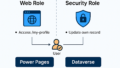
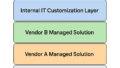
コメント